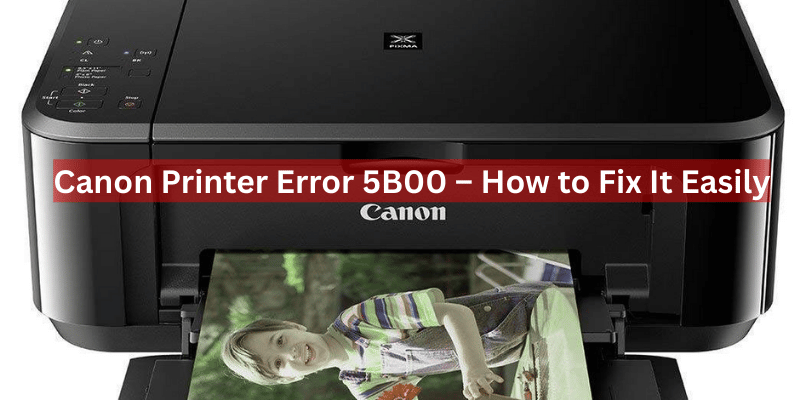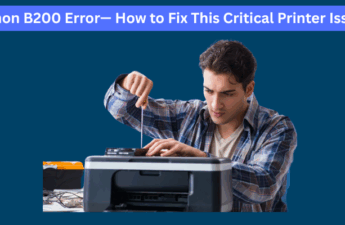If your Canon printer suddenly stops working and you are being shown Error 5B00, then don’t worry, we have a solution for it – a common error that occurs due to the internal waste ink counter having reached its limit. Canon printers are equipped with a waste ink pad, and during the initial setup, the printer is required to perform a cleaning cycle to keep the waste ink from contaminating the ink delivery system. When the pad is full, the printer is programmed to respond by locking itself. Luckily, this problem can be solved by using a service tool to reset the waste ink counter or cleaning, or replacing the waste ink absorber pads. I will guide you on how to repair the Canon Error 5B00 at home, step by step, without causing damage or making you lose the warranty. Read:- Resolving the Canon Pixma 1403 Ink Error
What is Canon Printer Error 5B00?
Canon Printer Error 5B00 usually comes on when the printer waste ink absorber is full. The printer is designed to stop working when the ink reaches a certain level because the ink is a liquid and can easily leak. This error is a prevalent problem among Canon Pixma printers and other Canon inkjet printers.
Causes of Canon Error 5B00: How to Fix Canon Printer Error 5B00
The main reasons behind this error include:
- Ink overflow during cleaning cycles
- Waste ink absorber full
- Waste ink counter reaching its limit
- Firmware blocking printer operation
Signs and Symptoms
You may notice the following:
- The printer does not respond to commands
- Blinking or alternating green and orange lights
- An error message displayed on your PC or printer screen
How to Fix Canon Printer Error 5B00 – Step-by-Step Guide
Step 1: Enter Service Mode
- Turn off the printer.
- Hold the Stop/Reset button down.
- Hold down Stop/Reset and press Power.
- Continue to press the Power button and let go of the Stop button.
- Tap the Stop button five times.
- Release all buttons. The printer will now be in Service Mode.
Step 2 – Reset Ink Counter (Use Canon Service Tool)
- Just try to download any service tool, for example, ST V3400 or V5302.
- Plug your printer into a Windows computer via USB.
- Open the Service Tool.
- Choose your printer model from the list.
- Select Main or Clear Ink Counter, whichever is the setting.
- Click on Set.
- When finished, shut down the printer and switch it back on.
Optional – Clean or Replace Waste Ink Pads Well
His step is optional! I mean, you don’t need to do it if you believe that your printer is young, fit, and fine!
- Open the base portion of the printer.
- Identify waste ink pads (white absorbent material).
- Take them off and wash them in warm water.
- Allow them to air dry in their entirety, or replace them.
- TTG02 Reinstall the printer and reset the ink counter again.
Canon Printer Models Affected
- Canon Error 5B00 usually occurs in:
- Canon PIXMA MP287, MP237
- Canon MG2570, MG3670
- G1010、G2010、G3000series
- Canon MX, IP, and TS series
When to reach out to support
- The reset does not work
- The Service Tool does not reach the destination
- There is ink coming from the printer
- You may then need to contact Canon customer support or go to one of the brand’s authorized service centers.
Final Words
Canon Printer Error 5B00 may seem difficult, but it’s mostly about resetting the waste ink counter or replacing the ink pads. You can fix it at home using service mode and a reset tool, or consult a technician if needed.